Healthier Traveling with an eBook Reader. A Review of Onyx Boox Nova Pro
- Neemod

- Aug 11, 2023
- 17 min read
I am old-fashioned when it comes to travel information. Despite the wealth of knowledge available in travel blogs, such as Neemod, I still prefer to carry a travel guide. For an overview of a destination, planning, the finer details, and offline access travel guides are an invaluable resource.
But even with lighter paper, travel guides are still bulky and heavy. When I took a big one (like those covering a continent. Lonely Planet Europe is 1248 pages long!) I immediately cut out all the pages and sections I didn't need. I kept cutting pages out after every destination I visited. The lighter the guide got the more memories I had but it was also time-consuming and wasteful.
Jump to:

eBooks Advantages
So I finally made the switch to an eBook. With the mere 275 grams of my Onyx Boox Nova Pro eReader, I can carry as many travel guides and books as I want to read while relaxing on the beach.
The weight and bulk savings are a no-brainer. It might even sometimes make the difference in not having to pay extra luggage fees on low-cost flights!
You can also save money by buying digital chapters on the Lonely Planet online shop. In those continental guides, you can buy only the countries you are about to visit instead of the entire book.
Another advantage is the ability to buy guidebooks in the first place after you already left home. Changed your plans spontaneously and can't find a bookstore? No problem, just download a guidebook for your next destination.
Of course, there are also all the built-in digital advantages easy annotation, instant dictionaries and translations, interactive table of content, voice reading, and the ability to search the text for words and phrases (try to do that with a regular book.)
eReaders vs Tablets & Smartphones
You may ask yourself why would you need a dedicated eReader when your smartphone or tablet can already read eBooks just by installing an appropriate app.
That's a good question.
I do carry a copy of the current guidebook I am using on my phone. I use it for quick reference during the day while I do sightseeing (there is sometimes a limit on how many devices can use a copy of an eBook. But two is usually not a problem.) It's great to have an entire guidebook in my pocket just in case. With paper guides I had to just cut out and bring the pages I need for the day instead of lugging the whole book.
Display
Your phone or tablet will let you turn pages and scroll much faster than an eReader. That is not because of processor speed, but because their displays refresh quicker. Not to mention color pictures and maps look nicer than the grayscale images of an eReader.
eReaders' advantage is that their digital-ink displays are non-reflective and much easier to read in sunlight, even a direct one. They feel almost like looking at a printed paper rather than a computer screen.
But given the choice between a phone and an eReader, as a day companion, I will opt for the first because it is far more handy for navigation and information.
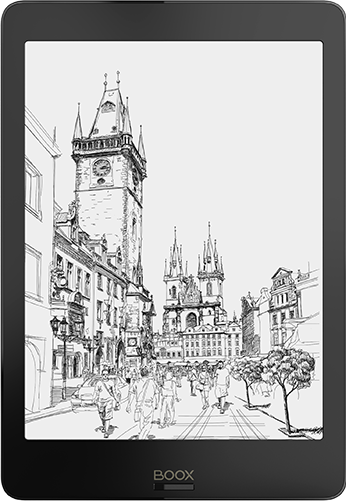
eReader is Better for Eye Health
My Onyx Nova Pro eReader comes into its own at night when I return to my accommodation and study sights, activities, and highlights for the next day. A phone or a tablet is fine for casual reading, but it is much healthier for your eyes and sleep quality to use an eReader for extensive or late reading.
Just by being non-reflective an eReader display already spares your eyes from having to deal with glare. But even better, it has no "invisible" flicker correlated to the refresh rate! The display of your phone or tablet refreshes itself at a rate of 60-120 times per second even when nothing changes in the image. While this is imperceptible it can still strain your eyes, especially while reading text for a while. This and other properties of digital displays can also cause blurry vision, dry eyes, and headaches for some people.
Digital ink pixels, however, do not refresh until the display change. They are like tiny dots on a piece of paper. This means that when you read a book you save yourself at least a minute or two of staring at flicking pixels for each page!
eReader do flicker when pages are turned or when any sort of animation or movement is happening on the screen. The nature of the technology is that it just can't refresh fast enough and changes are very much perceptible. It kind of reminded me of those old 8-bit computer games where sometimes you could see processors struggling to draw the graphics on the screen. With the A2 mode of the Nova Pro, I found this to be very tolerable (see more about this mode below). It's a good trade-off for less eye strain.
eReader is Better for Sleeping
I have not experienced any flicker-discomfort with smartphones and only mild one with computer displays. Digital displays blue light, however, is a huge problem for me and caused me a lot of sleeping issues.
Why blue light? Studies have shown that blue light coming from computer screens, smartphones, and tablets messes up your natural sleep cycle.
This happens because the spectrum of the sun's light during daytime is also blue. Our brains are wired in such a way that blue light makes us more awake and alert. Blue light from an artificial source confuses our brains and makes it harder for us to fall asleep. On the other hand, a sunset's red light makes us more sleepy and relaxed.
You can combat blue light by installing filtering apps on your mobile device or computer. I use Twilight (the most popular) and iBlue (very small size) for my Android devices and F.Lux for my PC. They automatically adjust the color temperature of the screen to reddish hue at night. It takes a bit of getting used to but soon enough you will find nonfiltered screens harsh and unpleasant to look at during nighttime. Also, more and more phones and tablets have built-in blue filtering options to switch the display to warmer tones.
While I find reddish displays at night more comfortable to look at, improvement to my sleep with these apps or color tuning was not as noticeable as I hoped for. Staring at a light source in general, even a reddish one, can still affect your alertness. But the main reason for this is that you are still looking at a display that uses blue light. Filtering or color tuning does not change the wavelength of the light! It's blue light in makeup, but it's still blue light.
If you want to avoid blue light completely then you need an eReader! Digital ink screens do not emit light of any kind. They reflect ambient light from the surroundings to your eyes just like a book. The more light you have the easier it is to read.
Well, they are more reflective than a book because of the glass or plastic panel of the display. So the common sense is that for night reading you want to avoid using them with any blue light source or under a fluorescent... or for that matter, when you can't rely on external light, avoid models that only offer built-in optional blue LED illumination.
My Nova Pro and many newer eReader models offer optional light with temperature adjustment for a sleep-friendly reading. Strangely Amazon was very late to adopt the technology (just another reason why I preferred the Nova Pro) until they finally introduced it with its acclaimed Kindle Oasis.
The temperature adjustment is achieved not with color filtering, but by having two sets of LEDs to illuminate the screen. One set is standard cold-blue. The other is warm-reddish (looks more orange-yellowish to me). You can blend them or just have the warm set on. Its properties and wavelength are just much better for sleeping.
eReader's Batteries Last Longer (?)
The theory about eReaders is that their batteries last longer because their displays only require energy when you turn a page. For that matter, eReaders batteries are sometimes measured in the number of page-turns they can manage or the number of average books you can read per charge.
And this is great news for travelers who are not always in a convenient location to find an AC socket for their hungry digital devices. Right?
In reality, modern eReaders are not as battery efficient as old-generation ones. This is mostly to do with newer operating systems and applications.
eReaders have moved away from simple operating systems that had limited functionalities to full-blown versions of Android and Linux. While phones and tablets had years to optimize and balance OS performance and battery consumption, eReaders have a long way to go.
Most mobile applications are designed for regular displays and include animation effects. Whatever energy you save with a static page on an eReader, you lose with all the strain animations put on the digital ink display. To deal with this some eReaders, including my Nova Pro, have options to optimize apps for reduced animations. An even better choice is to get lite versions of apps that are geared for lower ends devices or networks.
Still, for reading and in specific conditions, eReaders can last longer than tablets or smartphones. It depends, of course, on what devices you compare. See more specific details for the Nova Pro below, including its very impressive standby performance.
For travelers, it shouldn't matter if an eReader can last longer or not. The point is that a traveler can rely on having it as an extra device with its own long-lasting battery and healthier screen for reading guidebooks and casual web browsing. Considering all the battery-draining travel tasks we use our smartphones for maps and navigation, taking pictures, information and web surfing, social media, and countless more it's great to know your eReader is always there as a backup.
Also for reference purposes, you can look at a map or a specific page for hours without almost no battery drain. On my Nova Pro, when used with its background apps freezing feature, you can easily get 8-10 hours per 1% like that.
eReader Makes Reading More Fun
As a full Android system, you can install any number of attention-grabbing apps on the Nova Pro. But when it comes to reading it provides a much less distracting experience from alerts and notifications compared to a regular Android smartphone or a tablet.
There is much less temptation to check social media or websites because the imagery is grayscale. Scrolling, while acceptable in A2 mode, is still not fluid enough to make you want to get caught in rolling up feeds.
Most eReaders don't have speakers. You can pair the Nova Pro and other modern readers with Bluetooth headphones. But unless you do so you can enjoy peaceful quiet reading without any notifications sounds to distract you.
The Android notification area on the Nova Pro is very subtle and I tend to mostly ignore it. There are no notifications on the standby screen or for that matter nowhere else. You go directly from standby mode to your book (if you left it open) bypassing the Android lock screen.
Because of this and the eye-friendly display it is just more fun to read on an eReader. The experience is just much more immersive and I have re-discovered the pleasure of reading thanks to it.
Besides the books I buy, I now also manage a book holding list on Libby, a library loan app. Once a in a week or two one of my held books just gets automatically downloaded to my Nova Pro. It's like getting a small unexpected gift.
The Experience of Traveling with the Onyx Boox Nova Pro
Things didn't start on the right foot for me with Onyx. After extensive market research, I was certain that the Onyx Nova (the predecessor to the Onyx Boox Nova Pro) is what I wanted. Apparently, so did many other people and I had to wait for two months for an inventory to become available. I placed an order and waited for delivery just to have my vendor tell me he didn't get his promised inventory. I waited a couple of weeks longer until I found out the device was discontinued.
This was a real shocker. It was released only a few months earlier. My vendor theorizes this had to do with the Google licensing issue many manufacturers experienced and the implementation of the Google Play store. But since this is a software solution, why would it require a completely new device? The only difference between the Nova and the Nova Pro is the stylus pen and the additional touch layer for it.
I was about to give up and buy the very similar Boyue Likebook Mars (from what I read it has a nicer interface and somewhat worse battery performance) or the Onyx Boox Poke with its smaller 6" screen, when finally the Nova Pro came out. It took almost 4 months to buy this eReader, but I'm really glad I waited.
I originally didn't think the stylus will be very useful or worth the wait or extra cost of the Pro model. But in practice, it is very handy for highlighting paragraphs or writing notes in a digital guidebook. The native reader app has a tab with bookmarks for each stylus marking so you can instantly jump to the page it was drawn on. This is a cool and important navigation tool for travel guides!
As for the Poke model while a 6" screen is fine for reading regular books I feel the larger 7.8" screen of the Nova Pro is much more suitable for travel guides where pictures and more visual information are squeezed into each page.
Navigation
Speaking of navigation eReaders work very well for regular books where the reading is linear in nature. But with travel guides, there is a lot of jumping around between pages and it doesn't work quite the same.
I struggled with this in the beginning. I felt the Nova Pro will never be as comfortable as a physical book where the speed of turning pages just depended on the speed of my fingers. Also, unlike smartphones and tablets, it's not so easy to scroll through pages fast enough.

This is where I initially felt the Nova Pro's lack of physical page turn buttons was an issue (the one physical button is a dedicated Android Back button and light switch). Models with such buttons provide a fast page turn option by long pressing the physical buttons.
But eventually, as I adjusted my approach and learned some tricks, I became accustomed to the interface and realized that in many aspects it is more efficient than a regular book.
The built-in reader is quite good to begin with. As mentioned, it has bookmarks for your stylus notes in addition to regular bookmarks. This, along with the table of content, that is always at your fingertips makes for lots of options for easily finding topics and highlights.
Page turns are performed by tapping the screen and you can customize different screen areas to your liking to turn a single or ten pages at a time. Once you get the hang of it you can breeze through sections quite accurately with a combination of a few quick taps.
There is also a slider you can drag to jump around big page chunks. It is fairly responsive, but usually requires fine-tuning with a few manual turns.
Extra navigation is available in EPUB format books with clickable links for maps and some references, but oddly the index section is missing in the few Lonely Planet books I bought.
For travel guides, I much prefer PDFs anyway because they keep the exact appearance of the printed book. EPUB deconstructs the format of the book to allow maximum customization by the reader and the device he is using. It's fine for text-based literature, but for travel guides I feel I lose a sense of page cohesion as maps, illustrations, text boxes, and paragraphs from one page are spread over several pages.
You can pinch-zoom in either format, but it's just better to set the zoom factor in the settings. In PDFs, you can easily lock the screen so it doesn't react to accidental pinch-zooms or dragging around. You can also lock hand-touch completely if you want the Nova Pro to react only to the stylus. This works only for EPUBs since with PDFs the stylus just draws on the screen and hence can't turn pages.
Perhaps the best navigation feature is the floating Navigation Ball app that came with the first firmware update I downloaded. It hovers over other apps and offers nine programmable buttons for almost any function of the Nova Pro. Double tapping it takes you to the home screen of the device.
Battery
Before buying the Nova Pro I heard some concerns from users about its battery life. I am happy to report that while it is certainly not outstanding, battery life is satisfactory.
When I tested page turns, turning PDF pages as fast as I could without any pause, I managed 130-150 pages per 1% of battery in A2 mode. So the display is very capable of delivering long reads.
When Wi-Fi and Bluetooth are off, the main battery drainer (as expected) is the Android system. But the Nova Pro has some very useful built-in tools to optimize battery life. Setting automatic timers for switching off Wi-Fi and the device itself are nice, but not unheard of. What impressed me was the option to freeze all background activity for all apps with one push of a button. I have never seen an Android system that delivers such control without third-party apps and because it is built-in it seems to work better.
You can also disable the Play Store and Play services completely for even more battery savings.
When all apps are frozen and Wi-Fi is off I am able to average about 15 minutes of reading time per 1% read directly from a book store's app(not Kindle). That should be good for about 25 hours of reading time on a full charge. But assuming Android will do some background activities it will be more like 22-23 hours, which is what other users reported as well. That is 10 reading days if you average two hours per day.
On Libby, that awesome book library borrowing app, I manage about 25-30 page turns per 1%. That will be over 2500 pages or over eight 300 pages of books that you can read on one charge. Again I expect the real figure to be a bit smaller, but nevertheless it is rather impressive.
Both of these figures are with the light turned off. I found it harder to get a good figure for how it affects battery performance. It seems to vary a lot. With my book store app it cuts reading time by a whopping 30% while with Libby it seemed to make hardly any difference maybe 5-10%. Take an average of these and you can assume it will cut your reading time by a reasonable 15-20%.
In standby mode, the Nova Pro loses only about 2% of battery power per day. That will give you 40-45 days in theory and is even better than Onyx official claim of 4 weeks. For a traveler that is great news, knowing this eReader will easily last so long to deliver travel guide content when needed.
Battery Performance Taking a Big Hit after Firmware Update and Rebounds Back
Onyx is very good about firmware updates, with each release bringing lots of improvements and interesting new features. It is expected there will be more battery drain as more features are integrated into the firmware. And indeed from one update to the other, I saw a gradual decrease in battery performance. This was an acceptable tradeoff to the improved interface and reading experience, until...
Until one firmware update went horribly wrong battery wise. Standby mode dropped to 8% per day, and for reading I could hardly squeeze 8-10 total hours out of the device. I was completely shocked to use the calculator for 10 minutes and lose 3% battery.
I contacted Onyx to report this. This is done directly from the Nova Pro's convenient feedback feature. To their credit, they are decently responsive and acknowledged the problem. They told me the firmware will be optimized for battery efficiency in the following update.
It took some time, but indeed they delivered an update that fixed the problem. Battery performance is still not as good as the original-out-of-the-box firmware but this is usually the case with any device. I can still get 15 minutes reading per 1% but the standby time has gone down to 3%-3.5% per day, giving me about 30 days.
Previously I was able to go to the original firmware by doing a factory reset, but this is not the case anymore. So the lesson is if you are happy with the performance and features of your Onyx device, think twice about updating the firmware, and if you do update consider doing so in stages.
Interface
The Nova Pro has an eReader-tailored launcher where the home screen, as expected, is your books library. I changed it to the apps screen for faster access my book-reading apps. Settings are slimmed down from the full Android version, but I found them easy to use and didn't miss any functionalities. Some settings (like the navigation ball and screen saver) appear as apps.
On the top of the screen, you have access to the home screen, light, ink modes, touch screen toggle (which makes the device work only with the stylus), and an app switcher.
The latter is nice to have, but the apps are not very well marked and I ended up switching to the wrong ones. The screen also has an effective memory cleaner feature.
There isn't an app drawer! All apps appear on the app screen, which can be sorted by name or time used. A later firmware update option added app folders for better organization.
To complement the native interface and add an app drawer, I use the Nova Launcher for Android (no connection to Nova Pro). I don't set it as the default home screen. Instead, I keep the Onyx regular home screen and add the Nova Launcher as one of the buttons on the navigation ball. This way, with a tap of a button on the home screen I get instant access to my library or apps and with two taps on the navigation ball I can access the Nova Launcher with its app drawer and numerous features. The Nova Launcher also lets you access the full Android settings should you need to make specific system adjustments.
Note that any app you want to appear in the Nova Launcher needs to be unfrozen. This eats more battery life and I feel the Nova Launcher itself also drains the battery faster, but I like its convenience and organization features.
As mentioned, the Nova Pro has one physical button (in addition to the power/standby button) for Android's backward function. Long pressing it turns the light on/off.
Tablet Replacement?
Well, to some extent. More like a tablet/smartphone sidekick.
Travelers do more things with their phones or tablets than just reading guidebooks. I got the Nova Pro hoping it will allow me to do travel tasks with its healthier screen at night. And it surprised me with just how well it performed.
The Key is A2 Mode. It changes the way the display refreshes resulting in ghostly leftovers from previous pages kind of like as if you are looking at semi-transparent book pages. Because there is less refreshing things can be drawn much faster and this enables the Nova Pro to become more than just an eReader decent scrolling, web surfing, and even video playback are possible. You can always double-tap the A2 button to do a full refresh and clear the ghostly leftovers.
Later firmware updates introduced more ink modes, that offer even faster refresh at the expense of more artifacts, but I still find the A2 mode the most convenient.
After enabling the Play Store (a short process you do from the Settings screen), you can install any Android app on the Nova Pro. For traveling I tested many flight and accommodation reservation apps. Most functioned just as they do on a tablet or a phone, slower at times but not so much as to prevent me from at least checking information.
I did run into some issues with Booking.com that required Play Services to run in the background and still did not function well when I enabled them. But it did seem to work fine in browser mode.
The one problem is not with functionality but with appearance. The text color displayed by some apps is not designed for grayscale displays and is hard to read. Accommodation pictures are also not always easy to view either. Neither are accommodation maps. I'd say it's generally easier to research flights than to research accommodation.
With regular refresh mode web surfing is nearly impossible, but with A2 mode the Nova Pro is certainly a capable web surfing device. Pages load fast enough and scrolling works fine, albeit you do have to adapt to its slower pace. It's OK for reading articles throughout, less so for jumping up and down in them. Pictures are not bad (somehow I find them more acceptable than in the accommodation apps) and comics images are nice to look at, with a paper-like quality.
The frame rate of videos is low and they appear a bit jumpy but still acceptable since sound plays perfectly fine over the Bluetooth connection.
One annoyance compared to regular Android devices is that I was asked to sign in any time I accessed a Google app despite activating the syncing and backup options. Maybe this has to do with background freezing. Google Drive didn't work well at all (couldn't upload) no matter what I did, but Gmail worked OK.
Another mild issue is that the device is not OTG compatible so you can't transfer files with a USB stick. Instead, there is an included Wi-Fi transfer app that works very well.
Productivity apps worked well and with a Bluetooth keyboard and I was able to type some documents on WPS Office. It also has a good PDF reader which does decent scrolling. I also use Thinkfree office PDF reader. WPS seems a bit faster, but I like the Thinkfree table of content better.
The bottom line is that I enjoyed using the Nova Pro for much more than just reading books. I surfed the web, researched travel information, examined dates, looked for flights and accommodation, and took notes. Once I got used to its relative limitations I found it to be a really fun device to use. I still use my phone for videos, quicker surfing, or other demeaning tasks, but I like using the Nova Pro almost exclusively at night or, considering it is an eReader, just for reading.
Help your Eyes and Sleep with Blue Light Blocking Glasses
For as much as you can use an eReader and control your own digital device's color temperature, blue light is still very hard to avoid. You can keep a distance from that giant flat-screen TV in your hostel or hotel room. But there are blue-light digital signs everywhere and fellow travelers may have their phones on full blast blue-light brightness.
You just cant control the world, but you can put on blue-light filtering glasses. I use the Blueblocker Viper and another pair from Spectra479 and I love them. They paint the world with a soft amber color which is very pleasant and relaxing. The Viper are darker and blocks the light better, but when I work with fine details I prefer the Specrta479. Try them both, or other brands, to see what works best for you.
It's not a problem walking with either outside at night and seeing well enough with just street lights. They are not expensive and they are stylish in a hipsterish kind of way. I did try another brand that was just lightly yellow-tinted. Despite being much more expensive (they were custom-made) I felt they were making very little, if no, difference.






Comments